Are you looking to change the location on your iPhone without resorting to jailbreaking or rooting your device? Perhaps you want to access geo-restricted content, or maybe you want to protect your privacy by obscuring your true location. In this post, we’ll explore how to change your iPhone’s location without jailbreaking or rooting your device.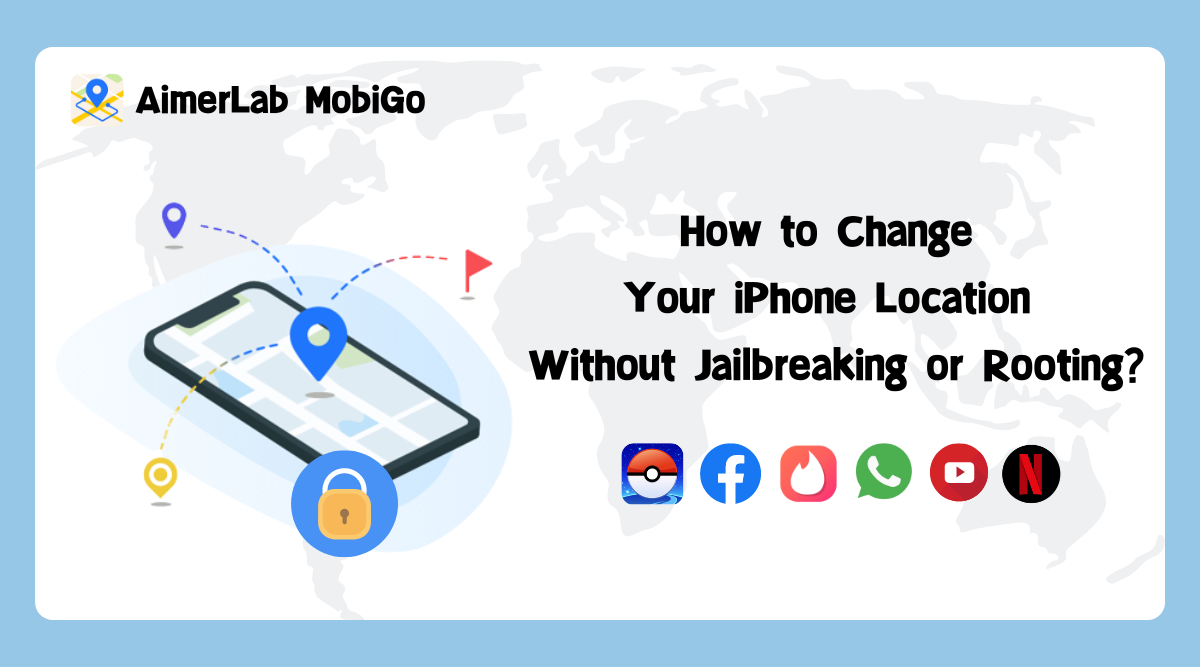
Why jailbreaking or rooting your device is not recommended?
Jailbreaking or rooting your iPhone can be tempting, as it can unlock additional features and customization options. However, doing so can also compromise your device’s security and stability. Jailbreaking or rooting can make your device more vulnerable to malware and other security threats, as it bypasses some of the built-in security measures that are designed to protect your device.
Additionally, jailbreaking or rooting your device can void your warranty and make it more difficult to receive software updates from Apple. This can leave your device more vulnerable to security threats and may limit the functionality of certain apps and features.
Fortunately, there is an effective tool to change your iPhone’s location without jailbreaking or rooting your device – the AimerLab MobiGo location changer. Let’s continue to explore more about this software.
What is AimerLab MobiGo?
AimerLab MobiGo is a location-changing software that allows you to change the GPS location of your iOS device to anywhere in the world for a variety of reasons. AimerLab MobiGo seems like the perfect method for changing the location of your iPhone without having to move outside. It offers a secure and simple method for teleporting your device to another location while giving the idea that you are traveling along a personalized route at a walking, cycling, or driving speed.
AimerLab MobiGo can also spoof your GPS location without a jailbreak when you want to change your iPhone location on any Location-based app. With MobiGo you can:
- Play location based-on games like Pokemon Go in a simple and quick way.
- Share a virtual location on social media platforms like Facebook, Instagram, WhatsApp, etc.
- Change your GPS location to find new matches on dating apps.
- Change your iPhone’s virtual location to conceal your real location and prevent tracking.
- Get rid of the geographic restriction and use services in other places.
- Assist developers in identifying and troubleshooting issues with regional settings, performance, and network security.
AimerLab MobiGo Main Features
Before beginning to use, please kindly learn AimerLab MobiGo’s main features and take the time to read them carefully. Check its’ features below:
- It can change location on your iOS devices without jailbreaking or rooting.
- It is compatible with all location-based apps, including AR games and social media platforms.
- It contains a joystick that you may use to adjust your device’s GPS moving direction while playing games.
- It offers keyboard control, automatic movement, and 360-degree directions.
- It contains historical records and multi-device control that can handle up to 5 devices.
- It allows you to adjust the speed to imitate a more realistic movement.
How Does AimerLab MobiGo Work?
Let’s look at how to use AimerLab MobiGo to change your iPhone location in more detail.
Step 1: You need to download the AimerLab MobiGo location changer on your PC or Mac from MobiGo’s official site, install and launch it.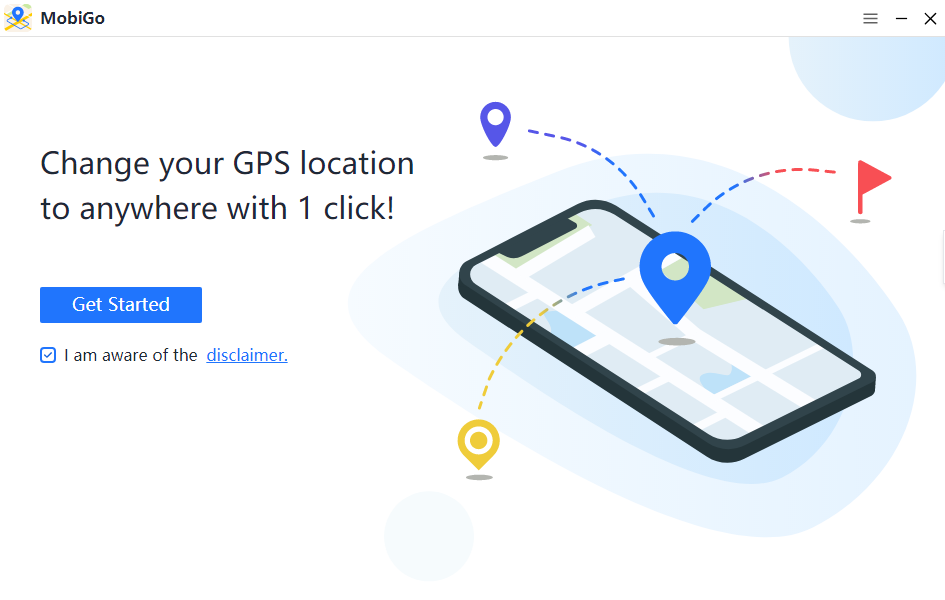
Step 2: Use a USB cable or wireless Wi-Fi to connect your device to your computer. The first time you connect to WiFi, you must do it via USB; after that, WiFi can be used directly. Next, enable data access on your iPhone by following the on-screen instructions.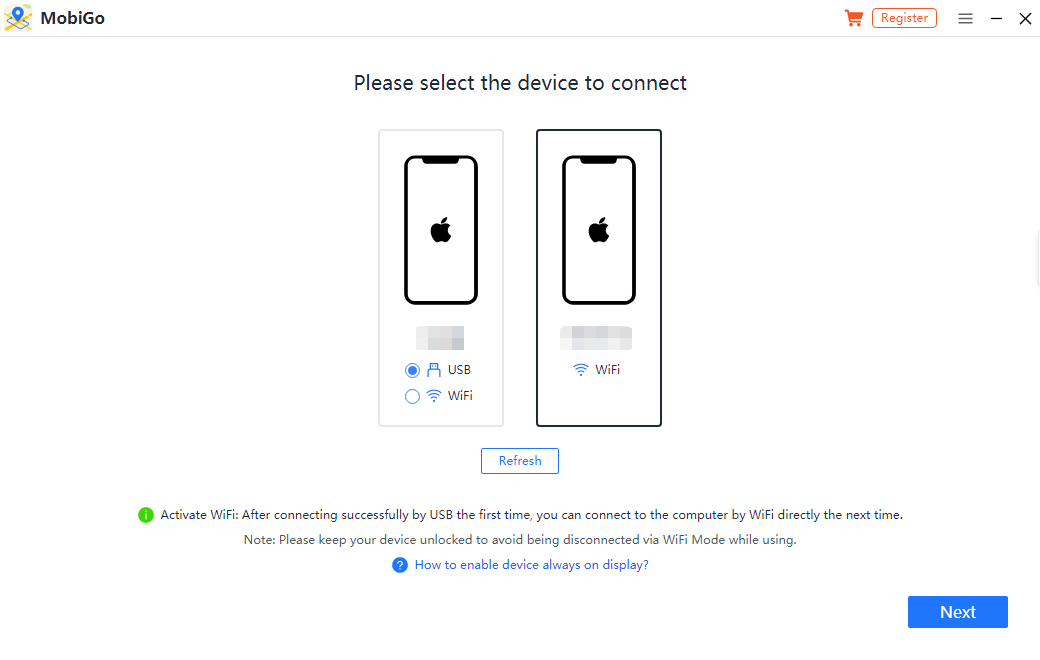
Step 3: Users of iOS 16 are required to enable development mode in order to continue. To do this, go to “Setting” > “Privacy & Security” > Tap and turn on “Developer Mode”.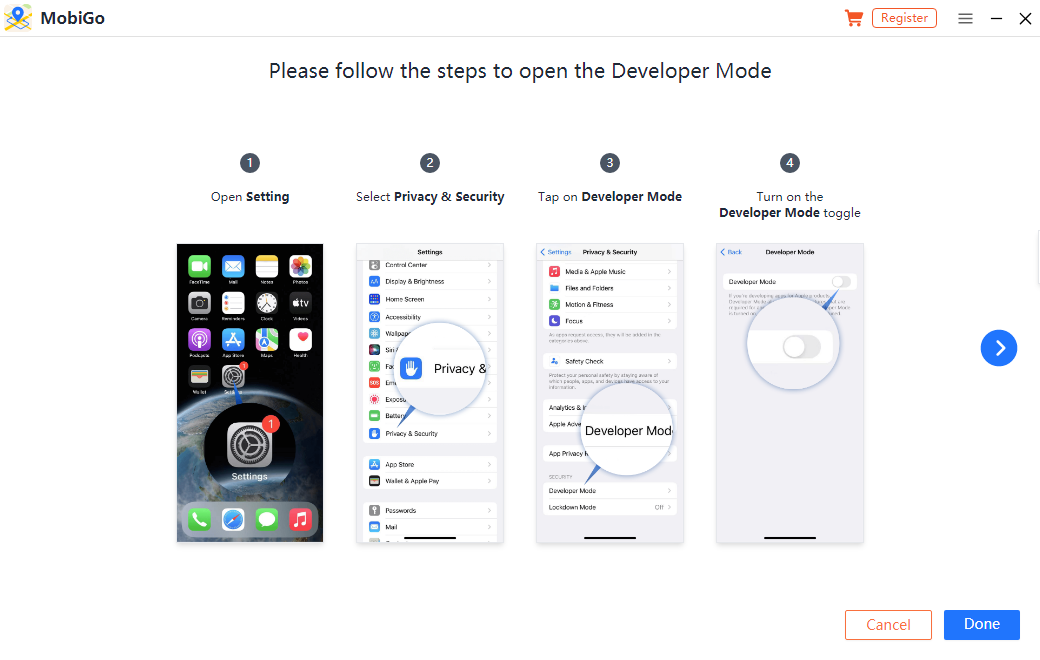
Step 4: Your current location will automatically be displayed on a map in teleport mode once your iPhone is connected to the computer. AimerLab MobiGo offers four different teleport modes from which you can pick the one that best suits your requirements.
Teleport mode
With AimerLab MobiGo teleport mode you can teleport to a specific location by pinpointing it on the map or searching for it by name or coordinates, then clicking “Move Here”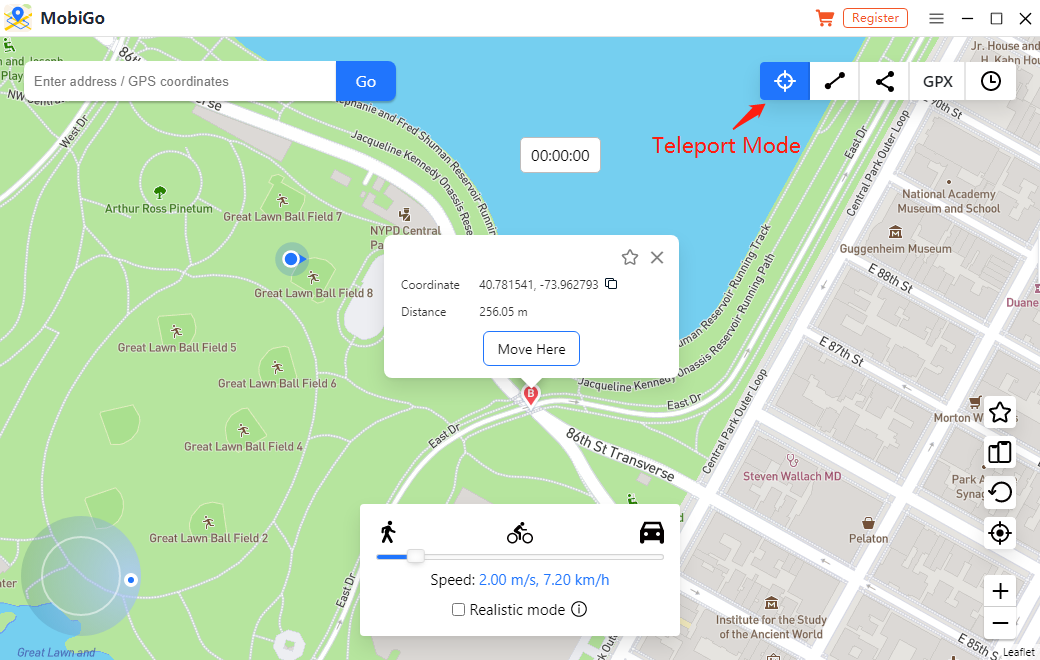
One-Stop Mode
With MobiGo’s One-Stop Mode, you can simulate the route between two points. Just select a desired location on the map, then select “Move Here”, and you will be able to see how your location on the map is moving at the speed that you selected.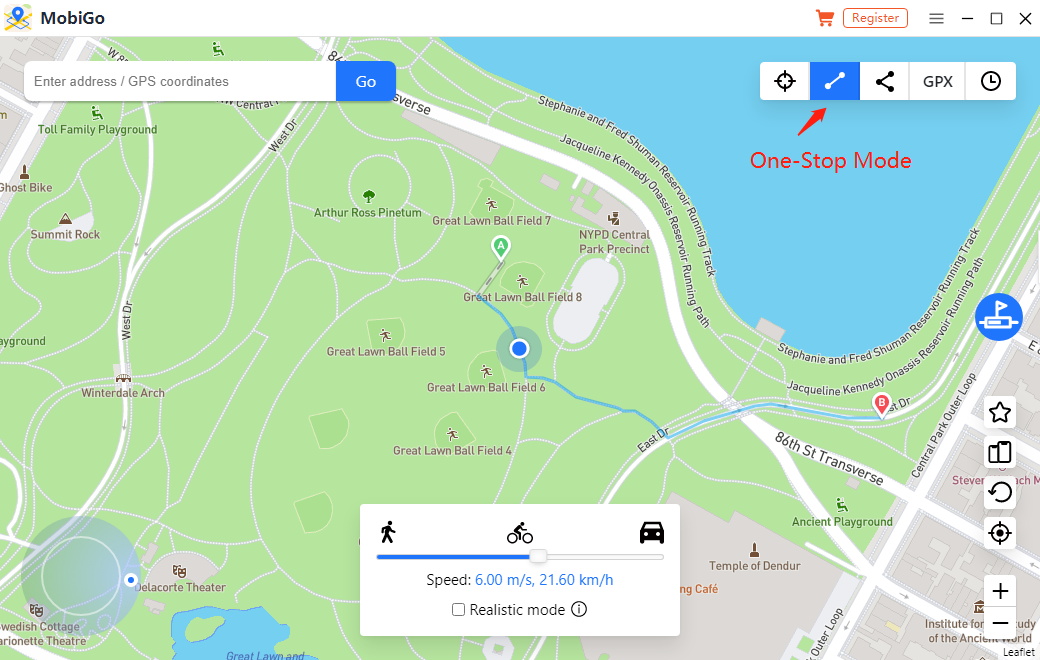
Multi-Stop Mode
You can also simulate a movement between various locations along a path with AimerLab MobiGo. To activate this mode, click the third icon in the upper right corner, select the locations you want to move through, then click the “Move Here” button to begin moving.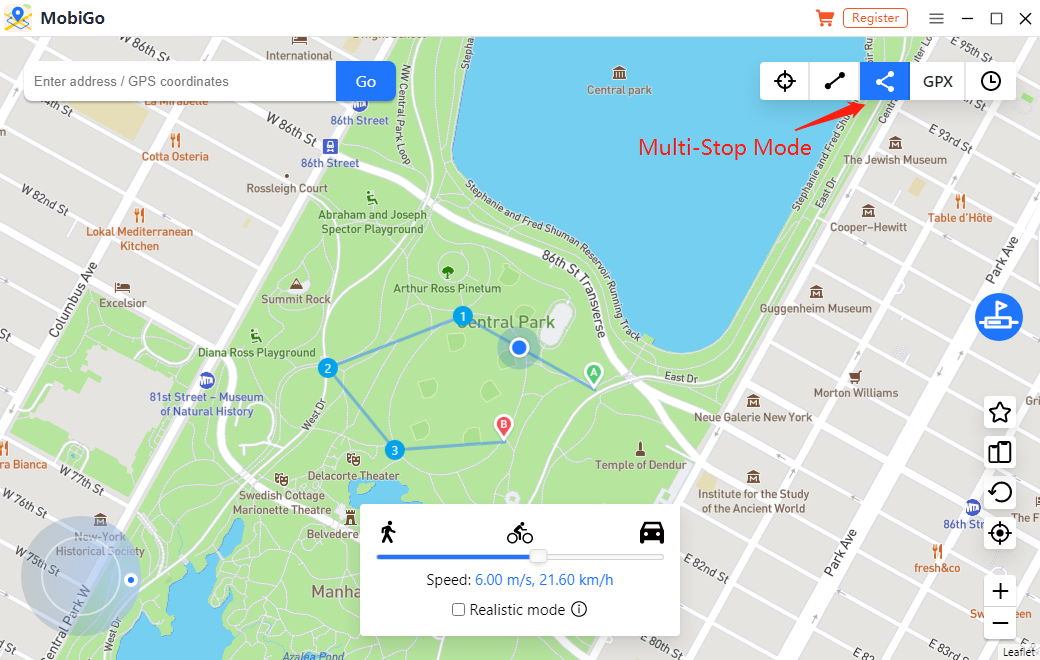
Import GPX File
You can also use MobiGo’s GPX function to quickly simulate a route. Choose the GPX icon to import your GPX file from your computer into MobiGo, and then click the “Move Here” button to begin the simulation.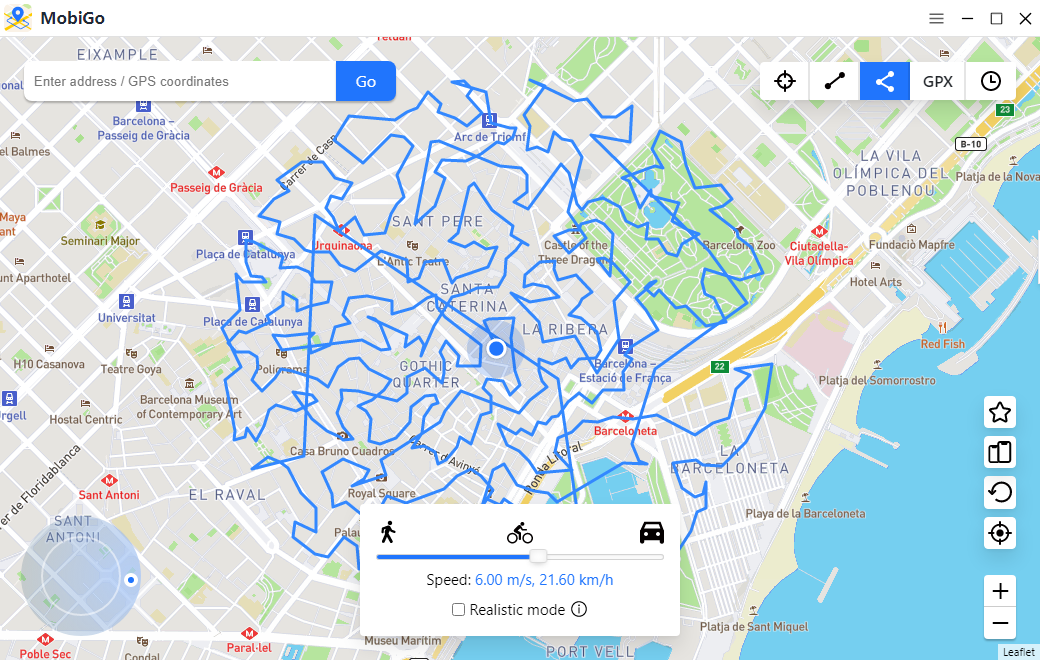
Step 5: You can use the Maps app to verify your current position. After this, you can start exploring your location based on apps.
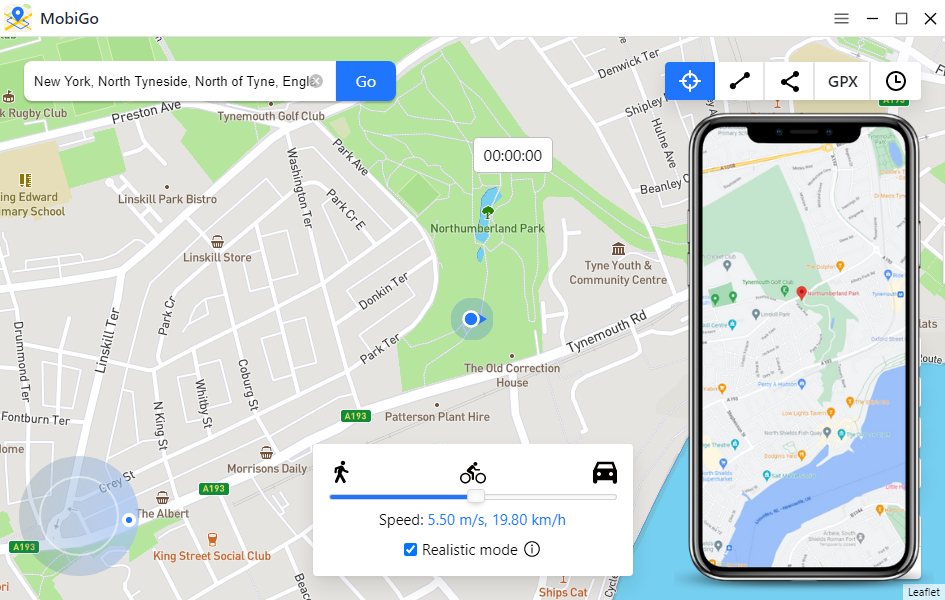
Pros & Cons of AimerLab MobiGo
| Pros | Cons |
| l User-friendly and safe to use
l Support all versions and devices of iOS, including the latest iOS 16 l Compatible with both Windows and Mac l Free trials before you purchase l One-on-one customer support |
l Not available for Android
l Overuse bans |
Final Verdict
As a result of reading this review, we have come to the conclusion that AimerLab MobiGo is a reliable and efficient iOS location changer. Its ease of use and adaptability set it apart from similar products. We think that if you use AimerLab MobiGo in a smart way, it can improve your gaming experience and protect your privacy in a big way. So download MobiGo today and have a free trial.
Leave a Reply